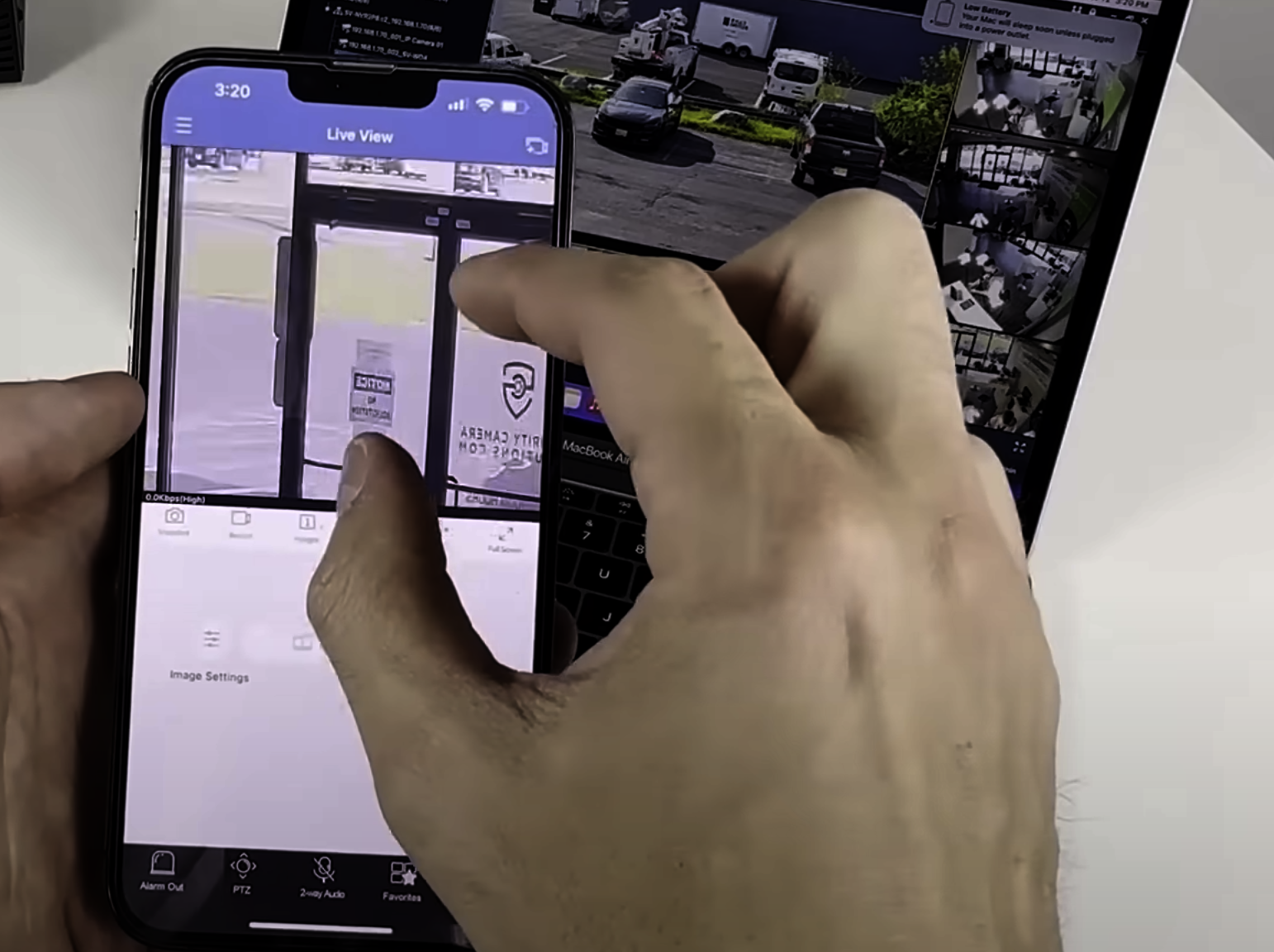NVR and DVR Systems from CCTV Security Pros with Remote Internet Viewing on PC, Tablet, and Mobile Devices
Our NVR and DVR security camera systems with remote internet viewing capabilities have transformed property surveillance for businesses and homeowners. These devices allow users to monitor their premises from anywhere using PCs and mobile phones.
Understanding NVR (Network Video Recorder)
How NVR Works
An NVR coordinates multiple IP cameras, recording and storing digital video streams received over a network. It processes digital data directly, eliminating the need for analog-to-digital conversion.
Advantages of NVR Systems
NVR systems offer superior flexibility, supporting more cameras and providing better image quality than DVRs. They also accommodate wireless cameras, simplifying installation.
Exploring DVR (Digital Video Recorder)
DVR Functionality
Surveillance digital video recorders convert analog signals from traditional security cameras into digital format for storage. Our DVRs are well-established and known throughout the video recording industry.
Benefits of DVR Systems
DVR systems are often more economical and reliable than NVRs. They are suitable for use with existing analog cameras and are typically easier to set up and operate.
Remote Internet Viewing: Free on Cell, PC, and Tablets
Both NVR and DVR systems now offer remote viewing capabilities, allowing users to access camera feeds from any location with an internet connection.
Accessing NVR and DVR Systems on PC
Setting Up Remote Access on PC
To enable remote viewing on a PC, connect the recorder to the internet and configure the router for remote access, typically through port forwarding.
Software Requirements
Manufacturers usually provide proprietary viewing software for PCs. Some systems also offer web-based interfaces for browser access.
Mobile Surveillance: Viewing on Cell Phones
Mobile Apps for NVR and DVR Systems
Most NVR and DVR systems provide mobile apps for Android and iOS devices, enabling users to monitor their cameras on smartphones.
Configuring Mobile Access
Mobile access setup generally involves downloading the appropriate app and following the configuration instructions, which may include scanning a QR code or entering login details.
Security Considerations for Remote Viewing
Ensuring the security of remote access is crucial. Use strong, unique passwords, enable two-factor authentication when available, and keep system firmware updated.
Choosing Between NVR and DVR for Remote Access
Both NVR and DVR systems offer remote viewing capabilities. NVRs typically provide more advanced features and higher quality video streams, while DVRs offer reliable access at a lower cost.
CCTV Security Pros Offers Free Apps for DVR and NVR Camera Systems
CCTV Security Pros NVR and DVR systems with remote internet viewing with no monthly fees have significantly enhanced surveillance capabilities. Both systems offer robust remote viewing on PCs and mobile devices, with the choice depending on specific needs, existing setup, and budget.
We offer free apps for smartphones and tablets for both Apple and Android devices, allowing you to remotely view your DVR. App setup is a breeze once you've completed the remote viewing process. If you have additional questions, please e-mail us at support@cctvsecuritypros.com